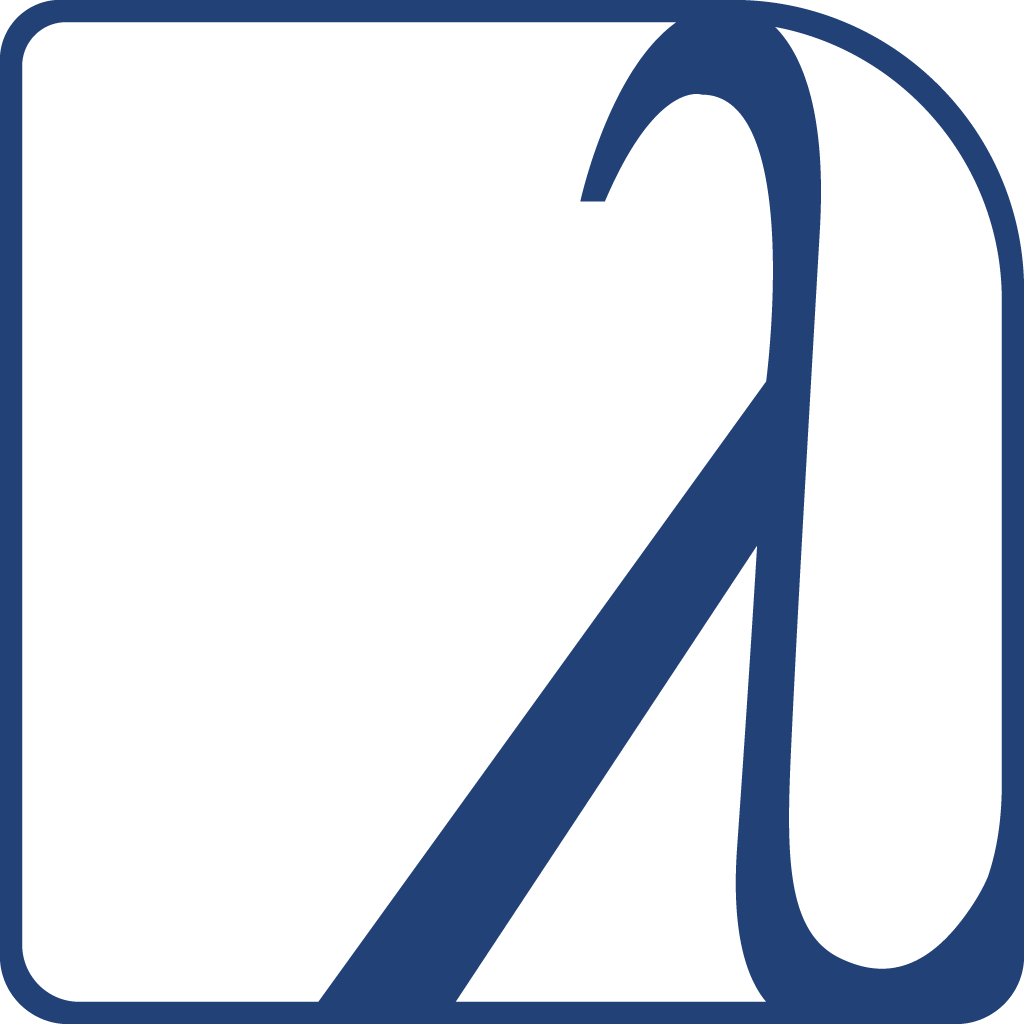The Alive extension makes VSCode a powerful Common Lisp development platform. Alive hooks directly into the Swank server that Emacs Slime uses and is fully compatible with VSCode’s ability to develop remotely in containers, WSL, Remote machines, etc. It has no dependencies beyond a version of Common Lisp running on the target platform that can run the Swank server. It currently supports:
- Syntax highlighting
- Code completion
- Code formatter
- Jump to definition
- Snippets
- REPL integration
- Interactive Debugger
- REPL history
- Inline evaluation
- Macro expand
- Disassemble
- Inspector
- Hover Text
- Rename function args and let bindings
- Code folding
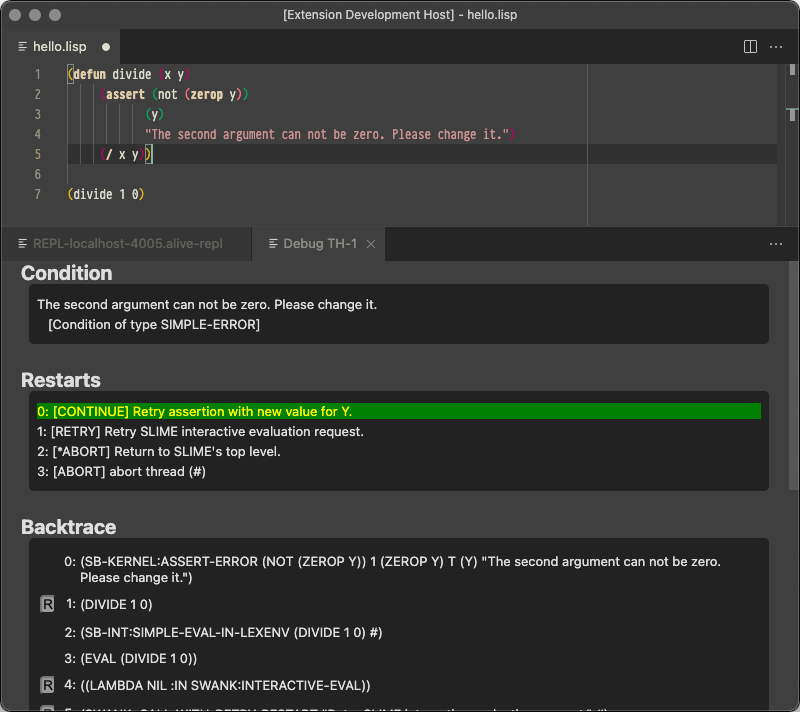
Prerequisites
The Alive extension in VSCode is compatible with ANSI Common Lisp, and these instructions should work for any of them as long as the Alive REPL starts up successfully. The examples all use SBCL.
- VsCode with command line installed running the Alive extension.
- SBCL
Connect VSCode to a REPL
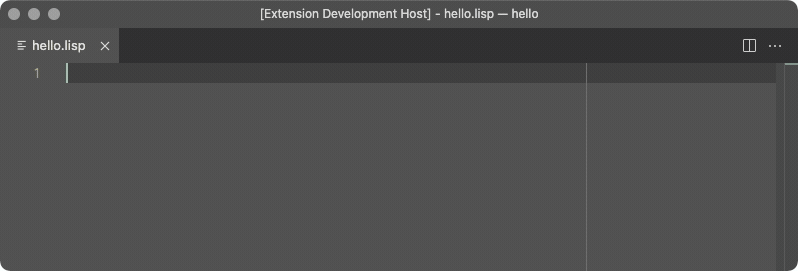
- Inside of VSCode, open a lisp file that you want to edit.
- If you don’t have one, create a new one called
hello.lisp
- If you don’t have one, create a new one called
- Inside of VSCode, open the Command Palette on the menu at the top
where it says
View/Command Paletteand start an instance of SBCL running a Swank server attached to your VSCode REPL by choosing:Alive: Start REPL And Attach.- You will see a small window pop up that says
REPL Connected - If you don’t get a
REPL Connectedmessage, open up VSCode’s Output on the menu at the top where it saysView:Outputand chooseSwank Tracefrom the pulldown. This output is the output from the running lisp image and will get you started on figuring out what might be going wrong.
- You will see a small window pop up that says
Congrats, You now have a VSCode instance running a REPL attached to a Swank server running on port 4005 of a running SBCL image. You can now evaluate statements in your file and they will be processed in your running SBCL instance.
To disconnect your REPL and shut down your SBCL instance, open the
Command Palette on the menu at the top where it says View/Command
Palette and choose: Alive: Detach from REPL
There are keybindings for every operation, feel free to explore and modify those as needed.
Recipes
All recipes assume you have a file open in VSCode running with an attached REPL unless otherwise stated.
When evaluating an expression, you choose the expression to evaluate by putting your cursor anywhere in or immediately following the s-expression that you wish to evaluate.
Evaluate a statement in-line
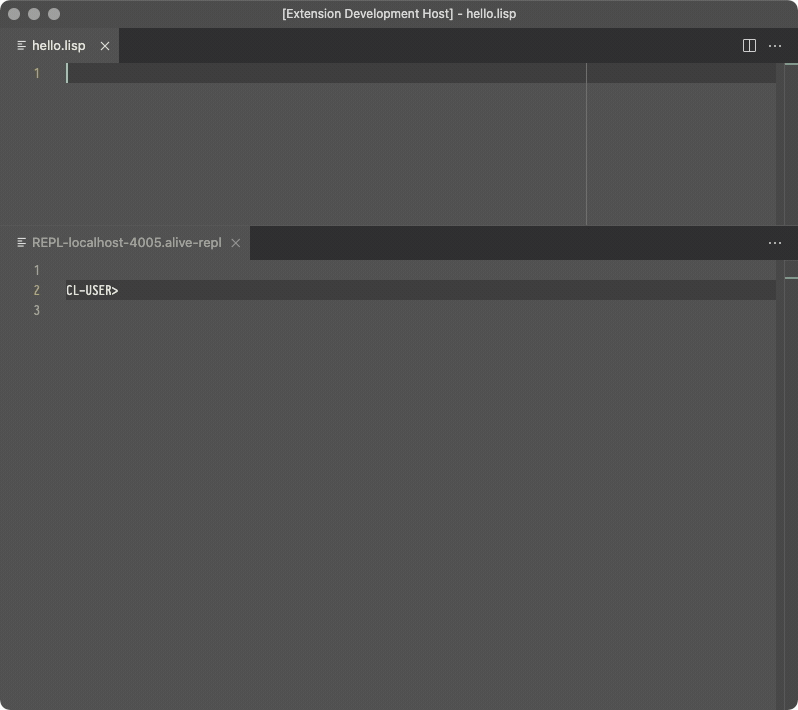
- In your open file in your editor window, enter:
(+ 2 2)
- Open the Command Palette on the menu at the top
View/Command Paletteand chooseAlive: Inline Eval -
You will see a small pop up that says
=> 4 (3 bits, #x4, #o4, #b100), which is the resultEvaluating a statement in-line is exactly the same as sending it to the REPL. The only difference is how it is displayed.
Evaluate a statement
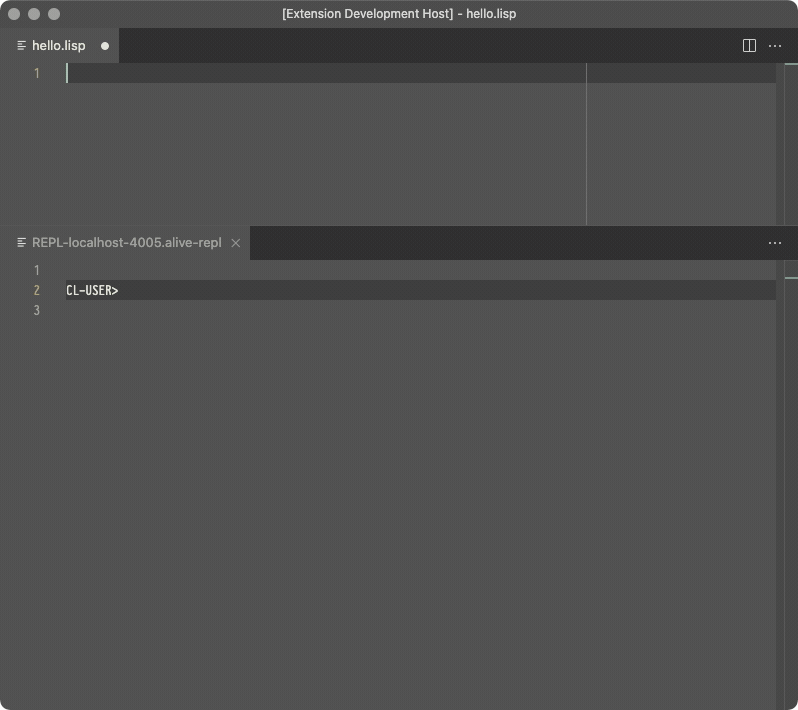
- In your open file in your editor window, enter:
(+ 2 2)
- Open the Command Palette on the menu at the top
View/Command Paletteand chooseAlive: Send To REPL - You will see the expression show up in the REPL along with the result.
CL-USER>
(+ 2 2)
4
CL-USER>
Compile a file
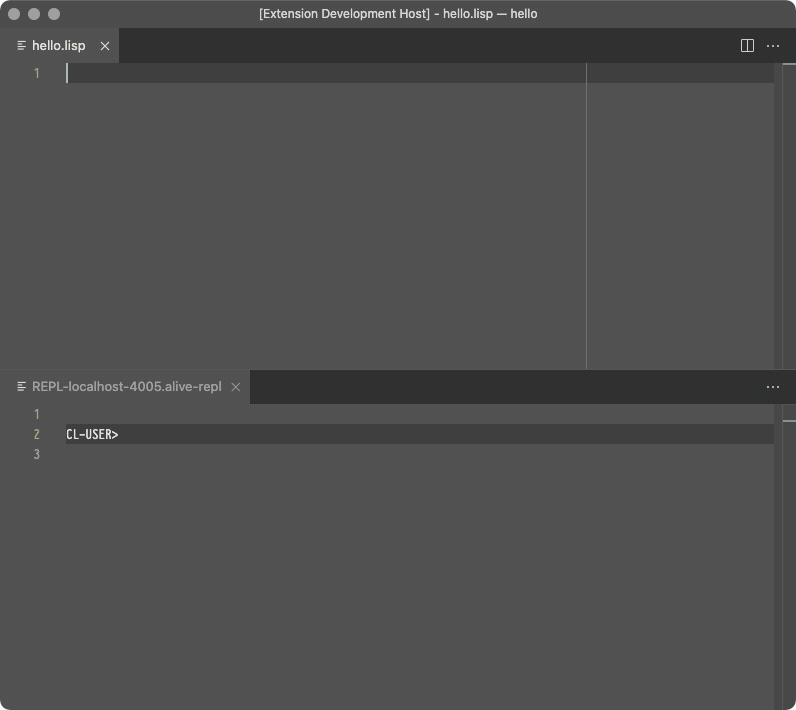
- In your open file in your editor window, enter:
(+ 2 2)
- Open the Command Palette on the menu at the top
View/Command Paletteand chooseAlive: Compile - You will see details about the compile in your repl, and a fasl file in your filesystem.
CL-USER>
; compiling file "/Users/jason/Desktop/hello.lisp" (written 14 SEP 2021 04:24:37 AM):
; wrote /Users/jason/Desktop/hello.fasl
; compilation finished in 0:00:00.001
Use the Interactive Debugger to abort
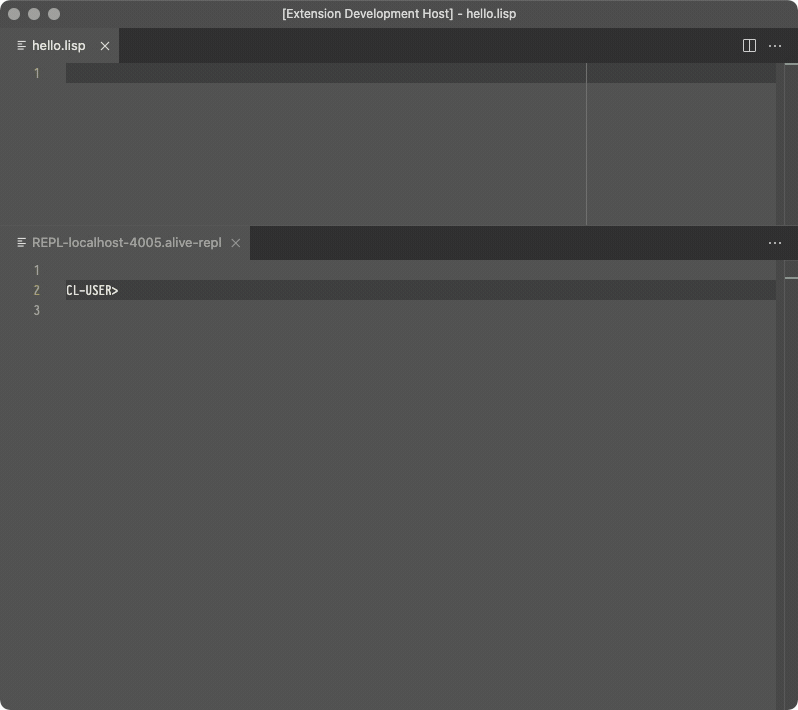
- In your open file in your editor window, enter:
(defun divide (x y)
(/ x y))
- Put your cursor after the last parenthesis if it isn’t already there.
Open the Command Palette on the menu at the top
View/Command Paletteand chooseAlive: Inline Evalto load yourdefinefunction into your image. - In your open file, add another new line and enter:
(divide 1 0)
- Put your cursor after the last parenthesis if it isn’t already there.
Open the Command Palette on the menu at the top
View/Command Paletteand chooseAlive: Inline Evalto run your divide function in your image. - You will see the Interactive Debugger pop up. In the
Restartssection, choose option 2 to Abort. - You’re now back to your editor and still-running REPL and can continue like it never happened.
Use the Interactive Debugger to fix a problem at runtime
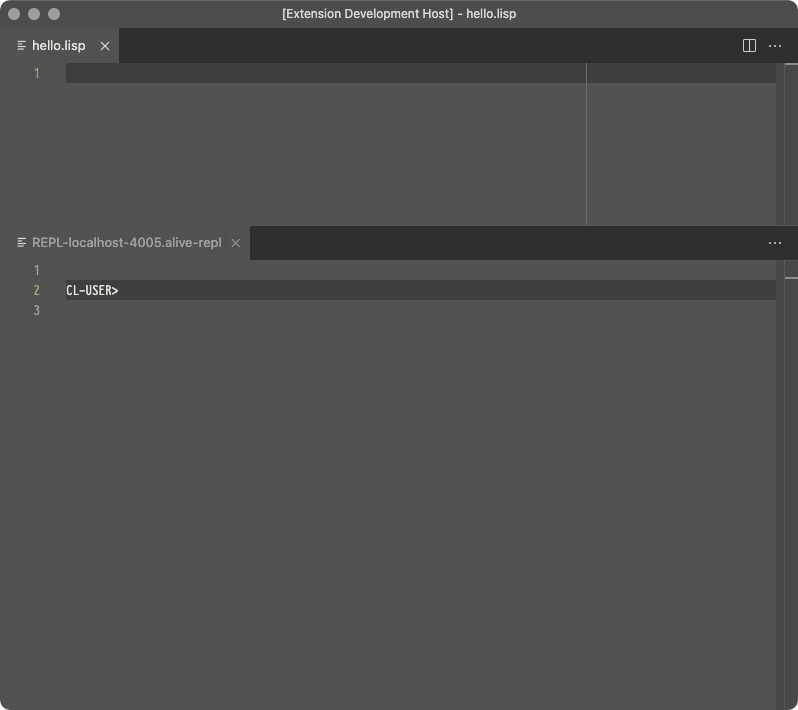
- In your open file in your editor window, enter:
(defun divide (x y)
(assert (not (zerop y))
(y)
"The second argument can not be zero.")
(/ x y))
- Put your cursor after the last parenthesis if it isn’t already there.
Open the Command Palette on the menu at the top
View/Command Paletteand chooseAlive: Inline Evalto load yourdefinefunction into your image. - In your open file, add another new line and enter:
(divide 1 0)
- Put your cursor after the last parenthesis if it isn’t already there.
Open the Command Palette on the menu at the top
View/Command Paletteand chooseAlive: Inline Evalto run your divide function in your image. - You will see the Interactive Debugger pop up. In the
Restartssection, choose option 0 to “Retry assertion with new value for Y”. - In the popup menu, enter `y’
- In the next popup menu, enter
1 - You should now see a small pop up that says
=> 1 (1 bit, #x1, #o1, #b1), which is the result of the new value. You’re now back to your editor and still-running REPL after crashing out into the debugger, having it let you change the value that caused the crash, and then proceeding like you never typed that bad0value.
More ideas for what can be done with the debugger can be found on the error handling page.
Expand a macro
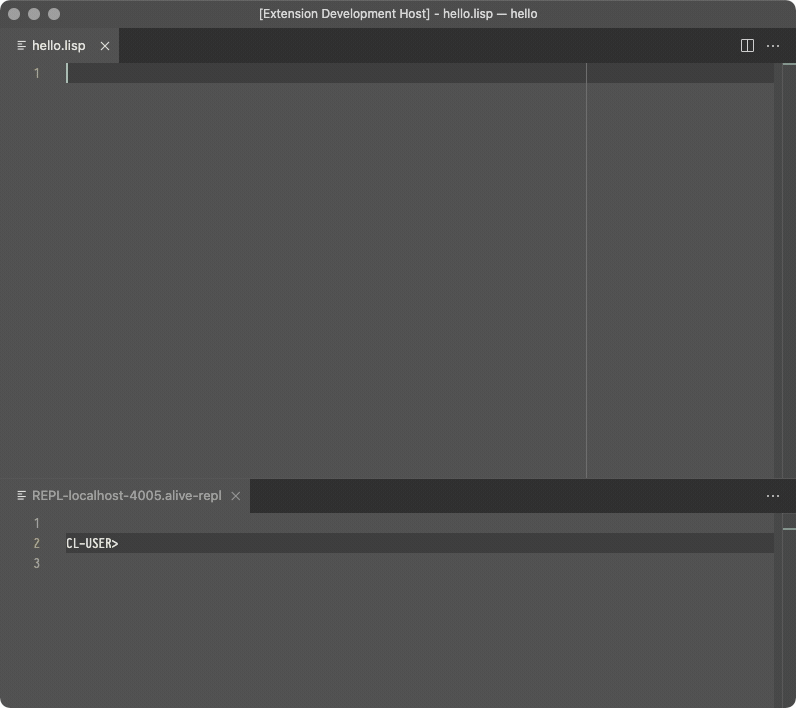
- In your open file in your editor window, enter:
(loop for x in '(a b c d e) do
(print x))
- Put your cursor after the last parenthesis if it isn’t already there.
Open the Command Palette on the menu at the top
View/Command Paletteand chooseAlive: Macro Expandto expand the for-loop macro. - You should see something like this:
(BLOCK NIL
(LET ((X NIL)
(#:LOOP-LIST-559
(SB-KERNEL:THE* (LIST :USE-ANNOTATIONS T
:SOURCE-FORM '(A B C D E))
'(A B C D E))))
(DECLARE (IGNORABLE #:LOOP-LIST-559)
(IGNORABLE X))
(TAGBODY
SB-LOOP::NEXT-LOOP
(SETQ X (CAR #:LOOP-LIST-559))
(SETQ #:LOOP-LIST-559 (CDR #:LOOP-LIST-559))
(PRINT X)
(IF (ENDP #:LOOP-LIST-559)
(GO SB-LOOP::END-LOOP))
(GO SB-LOOP::NEXT-LOOP)
SB-LOOP::END-LOOP)))
Disassemble a function
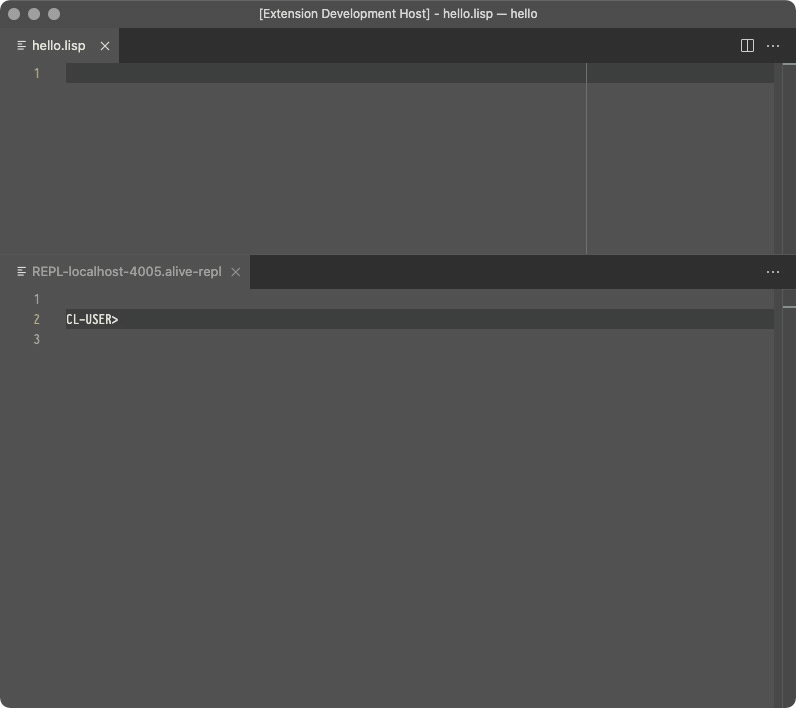
- In your open file in your editor window, enter:
(defun hello (name)
(format t "Hello, ~A~%" name))
- Put your cursor after the last parenthesis if it isn’t already there.
Open the Command Palette on the menu at the top
View/Command Paletteand chooseAlive: Inline Evalto load the function into your image. - Put your cursor after the last parenthesis if it isn’t already there.
Open the Command Palette on the menu at the top
View/Command Paletteand chooseAlive: Disassembleprint out the machine code of your compiled function. - It will start something like this:
; disassembly for HELLO
; Size: 172 bytes. Origin: #x70052478B4 ; HELLO
; 8B4: AC0A40F9 LDR R2, [THREAD, #16] ; binding-stack-pointer
; 8B8: 4C0F00F9 STR R2, [CFP, #24]
; 8BC: AC4642F9 LDR R2, [THREAD, #1160] ; tls: *STANDARD-OUTPUT*
; 8C0: 9F8501F1 CMP R2, #97
; 8C4: 61000054 BNE L0
; 8C8: 4AFDFF58 LDR R0, #x7005247870 ; '*STANDARD-OUTPUT*
; 8CC: 4C1140F8 LDR R2, [R0, #1]
; 8D0: L0: 4C1700F9 STR R2, [CFP, #40]
; 8D4: E0031BAA MOV NL0, CSP
; 8D8: 7A0701F8 STR CFP, [CSP], #16
; 8DC: EAFCFF58 LDR R0, #x7005247878 ; "Hello, "
; 8E0: 4B1740F9 LDR R1, [CFP, #40]
; 8E4: B6FBFF58 LDR LEXENV, #x7005247858 ; #<SB-KERNEL:FDEFN WRITE-STRING>
; 8E8: 970080D2 MOVZ NARGS, #4
; 8EC: FA0300AA MOV CFP, NL0
; 8F0: DE9240F8 LDR LR, [LEXENV, #9]
; 8F4: C0033FD6 BLR LR
; 8F8: 3B039B9A CSEL CSP, OCFP, CSP, EQ
; 8FC: E0031BAA MOV NL0, CSP
; 900: 7A0701F8 STR CFP, [CSP], #16
; 904: 4A2F42A9 LDP R0, R1, [CFP, #32]
; 908: D6FAFF58 LDR LEXENV, #x7005247860 ; #<SB-KERNEL:FDEFN PRINC>
; 90C: 970080D2 MOVZ NARGS, #4
; 910: FA0300AA MOV CFP, NL0
; 914: DE9240F8 LDR LR, [LEXENV, #9]
; 918: C0033FD6 BLR LR
; 91C: 3B039B9A CSEL CSP, OCFP, CSP, EQ
; 920: E0031BAA MOV NL0, CSP
; 924: 7A0701F8 STR CFP, [CSP], #16
; 928: 2A4981D2 MOVZ R0, #2633
; 92C: 4B1740F9 LDR R1, [CFP, #40]
; 930: D6F9FF58 LDR LEXENV, #x7005247868 ; #<SB-KERNEL:FDEFN WRITE-CHAR>
; 934: 970080D2 MOVZ NARGS, #4
; 938: FA0300AA MOV CFP, NL0
; 93C: DE9240F8 LDR LR, [LEXENV, #9]
; 940: C0033FD6 BLR LR
; 944: 3B039B9A CSEL CSP, OCFP, CSP, EQ
; 948: EA031DAA MOV R0, NULL
; 94C: FB031AAA MOV CSP, CFP
; 950: 5A7B40A9 LDP CFP, LR, [CFP]
; 954: BF0300F1 CMP NULL, #0
; 958: C0035FD6 RET
; 95C: E00120D4 BRK #15 ; Invalid argument count trap
Create a skeleton Common Lisp system
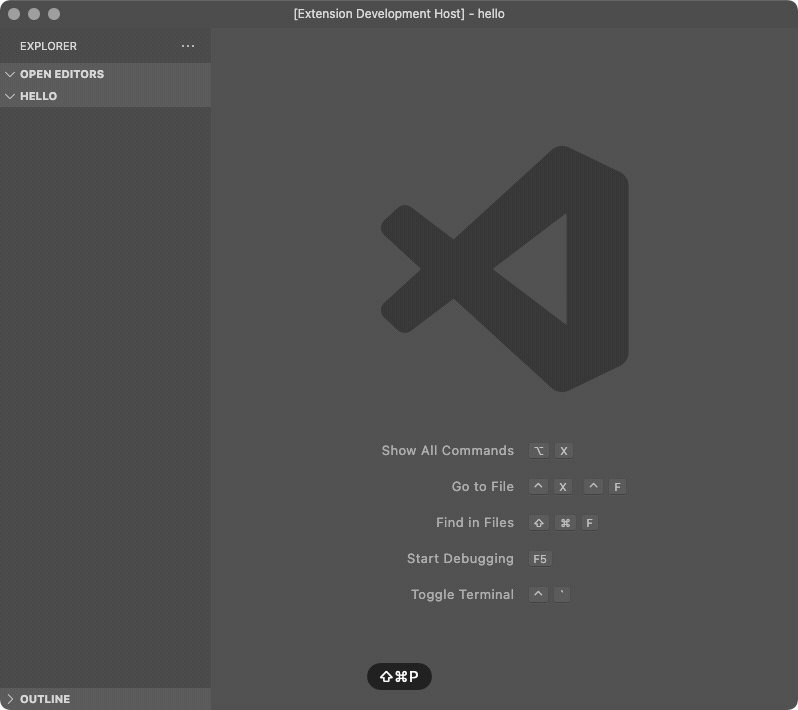
This recipe creates a new Common Lisp System, so it does not need a running REPL.
- Create a folder called
experimentfor your new project - Open vscode in your newly created directory
cd experiment
code .
- Create new Common Lisp System.
- Inside of VSCode, Open Command Palette on the menu at the top
View/Command Paletteand generate a system skeleton:Alive: System Skeleton - The previous command should have generated the following directory structure:
- experiment.asd
- src/
- app.lisp
- test/
- all.lisp
- Inside of VSCode, Open Command Palette on the menu at the top
The content of those files is as follows:
experiment.asd:
(in-package :asdf-user)
(defsystem "experiment"
:class :package-inferred-system
:depends-on ("experiment/src/app")
:description ""
:in-order-to ((test-op (load-op "experiment/test/all")))
:perform (test-op (o c) (symbol-call :test/all :test-suite)))
(defsystem "experiment/test"
:depends-on ("experiment/test/all"))
(register-system-packages "experiment/src/app" '(:app))
(register-system-packages "experiment/test/all" '(:test/all))
src/app.lisp:
(defpackage :app
(:use :cl))
(in-package :app)
test/all.lisp:
(defpackage :test/all
(:use :cl
:app)
(:export :test-suite))
(in-package :test/all)
(defun test-suite ()
(format T "Test Suite~%"))
Optional Custom Configurations
Configuring VSCode Alive to work with Quicklisp
Assuming that you have quicklisp installed and configured to load on init, quicklisp just works.
Configuring VSCode Alive to work with CLPM in the default context
Assuming that you have CLPM installed and configured, modify your vscode settings to look like this:
- Add the following to to your VSCode settings:
"alive.swank.startupCommand":[
"clpm",
"exec",
"--",
"sbcl",
"--eval",
"(asdf:load-system :swank)",
"--eval",
"(swank:create-server)"
],
This will start up sbcl in the default clpm context
Configuring VSCode Alive to work with CLPM using a bundle clpmfile
Assuming that you have CLPM installed and configured and a bundle configured in the root of your home directory that contains swank as a dev dependency, modify your vscode settings to look like this:
- Add the following to your VSCode settings:
"alive.swank.startupCommand":[
"clpm",
"bundle",
"exec",
"--",
"sbcl",
"--eval",
"(asdf:load-system :swank)",
"--eval",
"(swank:create-server)"
],
This will start up sbcl in your bundle’s clpm context
Configuring VSCode Alive to work with Roswell
Assuming that you have Roswell installed, modify your vscode settings to look like this:
"alive.swank.startupCommand": [
"ros",
"run",
"--eval",
"(require :asdf)",
"--eval",
"(asdf:load-system :swank)",
"--eval",
"(swank:create-server)"
]
Connecting VSCode Alive to a Docker container
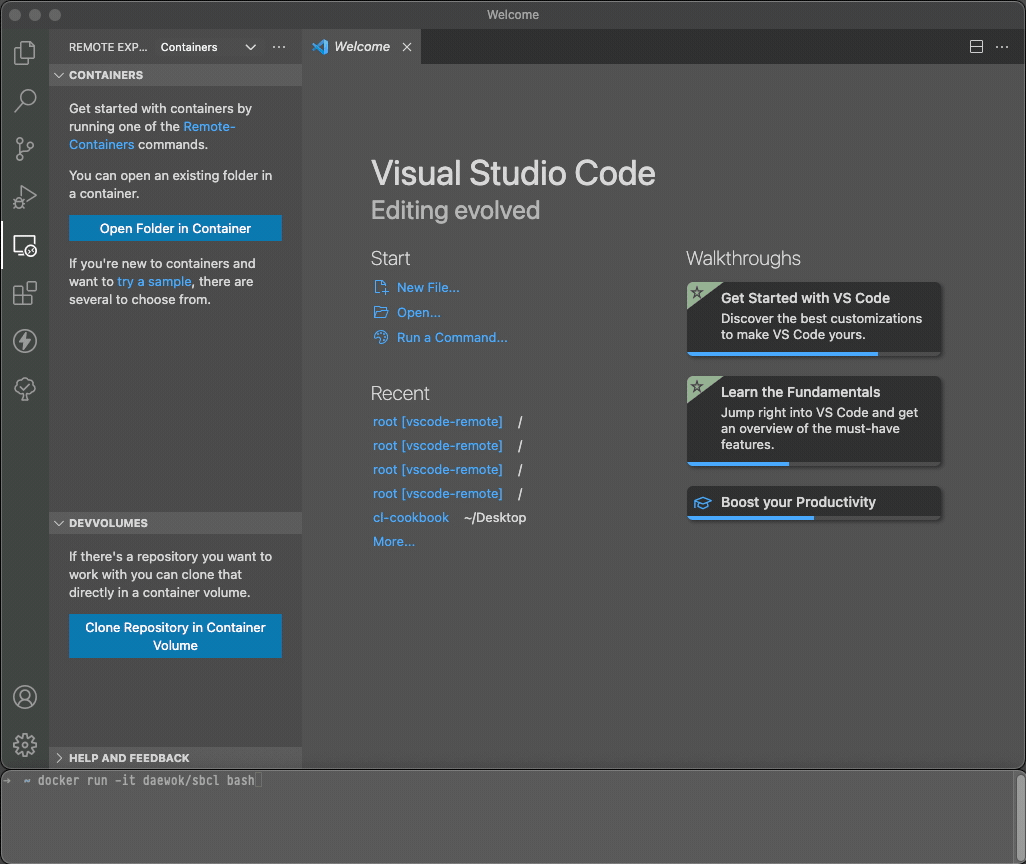
These instructions will work for remote connections, wsl connections,
and github Codespaces as well using the Remote - SSH and Remote -
WSL, and Github Codespaces extensions, respectively assuming you have
the extensions installed. For this example, make sure you have the
Containers extension installed and
configured.
- Pull a docker image that has sbcl installed, in this example, we’ll use the latest clfoundations sbcl.
docker pull clfoundation/sbcl
- Run bash in the docker image to start it up and keep it running.
docker run -it clfoundation/sbcl bash
- In the VSCode Side Bar, click the
Remote Explorericon. - In the list of Dev Containers, right click on clfoundation/sbcl and choose
Attach to Container. - In the VSCode Side Bar of the new VSCode window that opens up, click
on
Explorer. You may need to tell it to view the files in your container if it isn’t already showing them. - Once you’re viewing the files in the container, right click in the
VSCode
Side Barand chooseNew File. Name the filehello.lisp - In the VSCode Site Bar, click the
Extensionsicon - Click the
Install in Container...button for theAliveplugin - Open up your
hello.lispfile and follow the “Connect VSCode to a REPL” instructions at the beginning of these recipes - You now have VSCode running a REPL hooked to a Slime server running on an SBCL image in a docker container.
Page source: vscode-alive.md