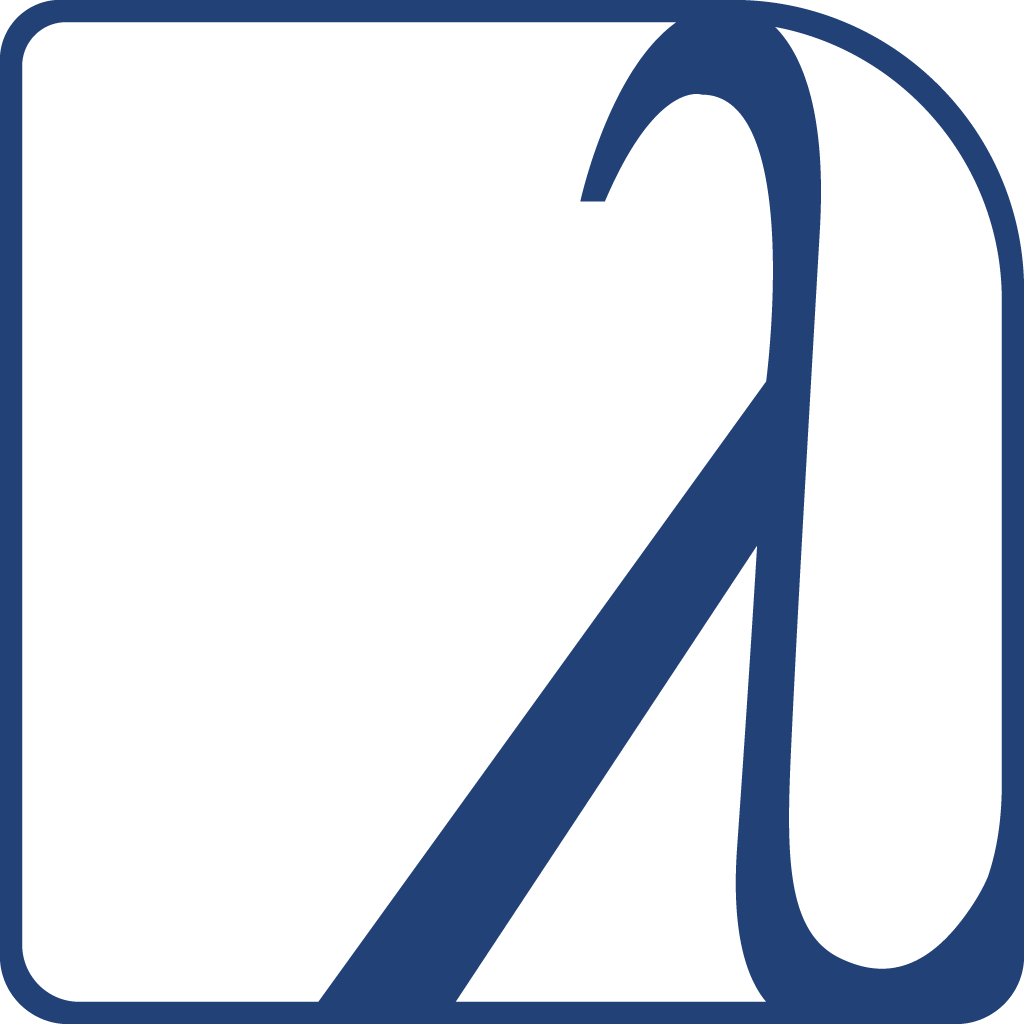This page is meant to provide an introduction to using Emacs as a Lisp IDE.
We divided it roughly into 3 sections: how to install Slime (or Sly), how to use it, and complementary information on built-in Emacs commands to work with Lisp code.

By the way, if you wonder, why use Emacs?
- Emacs has fantastic support for working with Lisp code
- the Slime-Swank client-server model predates LSP and is much richer for Common Lisp integration.
- it runs on virtually every OS and with every CL implementation, it is lightweight
- Emacs will probably always be around
- Emacs works well either with a mouse or without a mouse
- Emacs works well either in GUI mode or in the terminal
- Built-in tree-sitter and LSP support
- Excellent vim mode
- Because Org-mode
- Because Magit
- Because Emacs Rocks !
- Large user base and vast number of extensions: awesome-emacs.
SLIME: Superior Lisp Interaction Mode for Emacs
SLIME is the goto major mode for CL programming. It has a lot of features that make it a powerful, integrated and very interactive development environment.
- it provides a REPL which is hooked to the running image, directly in Emacs,
- it integrates the Common Lisp debugger with an Emacs interface
- it provides symbol completion,
- code evaluation, compilation, macroexpansion
- cross-referencing,
- breaking, stepping, tracing,
- go to definition,
- online documentation,
- fuzzy searching functions and symbols, system names, documentation,
- an interactive object inspector,
- it supports every common Common Lisp implementation,
- multiple connections and multiple listener buffers (mrepl)
- it is readily available from MELPA
- it is actively maintained.
SLY: Sylvester the Cat’s Common Lisp IDE
SLY is a SLIME fork that contains the following changes and features:
- Completely redesigned REPL based on Emacs’s own full-featured comint.el. Everything can be copied to the REPL.
- Live code annotations via the Stickers feature.
- enumerated backreferences, which highlight the object and remain stable throughout the REPL session.
- A portable, annotation-based stepper in early but functional prototype stage.
- Multiple REPLs and multiple inspectors.
- Regexp-capable
M-x sly-apropos. - Contribs are first class SLY citizens, enabled by default, loaded with ASDF on demand:
On the other side, we noticed some lacks or differences:
- Sly doesn’t have a
slime-call-defun(C-c C-y) equivalent.- which is a bummer, as we are so much used to it. See below in “Sending code to the REPL”.
- it doesn’t have the
slime-profile-*functions (nosb-profcontrib). - the shortcut
C-c C-zto switch to the REPL behaves differently than Slime’s (it might replace your source file with the REPL window, instead of leaving your source file and showing the REPL on the side).
Sly is shipped by default in Doom Emacs.
Installing SLIME or SLY
Manually
On Ubuntu, SLIME is easily installed alongside Emacs and SBCL:
sudo apt install emacs slime sbcl
Otherwise, install SLIME by adding this code to your ~/.emacs.d/init.el file:
(require 'package)
(add-to-list 'package-archives '("melpa" . "https://melpa.org/packages/") t)
(defvar my-packages '(slime))
(dolist (package my-packages)
(unless (package-installed-p package)
(package-install package)))
(require 'slime)
assuming you’ve also instealled Emacs and SBCL.
Since SLIME is heavily modular and the defaults only do the bare minimum (not even the SLIME REPL), you might want to enable more features with
(require 'slime)
(slime-setup '(slime-fancy slime-quicklisp slime-asdf slime-mrepl))
Finally, tell Slime to use SBCL:
(setq inferior-lisp-program "sbcl")
After this you can press Alt-X on your keyboard and type slime and try Common Lisp!
(Alt-X is often written M-x in Emacs-world.)
For more details, consult the documentation (also available as an Info page).
Now you can run SLIME with, as mentioned, M-x slime and/or M-x slime-connect.
See also:
- Portacle - a portable and multi-platform CL development environment shipping Emacs, Slime, SBCL, git and necessary extensions. It is a straightforward way to get going.
- however, Portacle is now old and unmaintained. It brings Emacs 27.1, it may be a pain to run on newer MacOS, and you are on your own. Still, it may work for you, and you can join the effort to update it.
- emacs4cl - a minimal Emacs configuration to get new users up and running quickly, with a tutorial.
Doom Emacs
Doom Emacs is a popular Emacs configuration. You can easily enable its Sly integration.
SLIME fancy and contrib packages
SLIME’s functionalities live in packages and so-called contrib
modules
must be loaded to add further functionalities. The afored mentioned
slime-fancy includes:
- slime-autodoc
- slime-c-p-c
- slime-editing-commands
- slime-fancy-inspector
- slime-fancy-trace
- slime-fontifying-fu
- slime-fuzzy
- slime-mdot-fu
- slime-macrostep
- slime-presentations
- slime-references
- slime-repl
- slime-scratch
- slime-package-fu
- slime-trace-dialog
- slime-mrepl (multiple REPLs)
SLIME also has some nice extensions like Helm-SLIME which features, among others:
- Fuzzy completion,
- REPL and connection listing,
- Fuzzy-search of the REPL history,
- Fuzzy-search of the apropos documentation.
Working with SLIME (or SLY)
One of the first things you might want to do is to compile and load some Lisp code. Use C-c C-c on a function or C-c C-k to compile a whole file. But that’s not all, read on.
Note that we give function names for SLIME. They are most of the time similar with SLY.
Pro Tip: Use the Emacs menu
All the information on this page can be overwhelming, but you can easily find all the commands and keybindings we are going to talk about under Emacs’ Slime menu. Thus, we advise to not disable the menu. It’s very handy!
If you can’t see it, call M-x menu-bar-mode RET.
In the terminal version of Emacs (emacs -nw), you can open the menu
with M-x menu-bar-open, which is bound by default to f10, or use
the mouse when it is enabled (evaluate (xterm-mouse-mode +1) with
M-: or in the *scratch* buffer).

Code completion
Use the built-in C-c TAB to complete symbols in SLIME. You can get tooltips
with company-mode.

In the REPL, it’s simply TAB.
Use Emacs’ hippie-expand, bound to M-/, to complete any string present in other open buffers.
Evaluating and Compiling Lisp in SLIME
Compile the entire buffer by pressing C-c C-k (slime-compile-and-load-file).
Compile a region with M-x slime-compile-region.
Compile a defun by putting the cursor inside it and pressing C-c C-c (slime-compile-defun).
Once you compiled some code, you can try it, for example on the REPL.
To evaluate rather than compile:
- evaluate the sexp before the point by putting the cursor after
its closing paren and pressing
C-x C-e(slime-eval-last-expression). The result is printed in the minibuffer. - similarly, use
C-c C-p(slime-pprint-eval-last-expression) to eval and pretty-print the expression before point. It shows the result in a new “slime-description” buffer. - use
M-x slime-eval-print-last-expression(unbound by default) to print the result in the same file, under the cursor. - evaluate a region with
C-c C-r, - evaluate a defun with
C-M-x, - type
C-c C-e(slime-interactive-eval) to get a prompt that asks for code to eval in the current context. It prints the result in the minibuffer. With a prefix argument, insert the result into the current buffer. - type
C-c C-j(slime-eval-last-expression-in-repl), when the cursor is after the closing parenthesis of an expression, to send this expression to the REPL and evaluate it.
See also other commands in the menu.
But what’s the difference between evaluating and compiling some code?
evaluation VS compilation
There are a couple of pragmatic differences when choosing between compiling or evaluating.
However, some implementations like SBCL always compile your expressions, unless explicitely asked otherwise, even when you write code on the REPL and when you use these shortcuts for evaluation.
That being said, in general, it is better to compile top-level forms, for two reasons:
- Compiling a top-level form highlights warnings and errors in the editor, whereas evaluation does not.
- SLIME keeps track of line-numbers of compiled forms, but when a top-level form is evaluated, the file line number information is lost. That’s problematic for code navigation afterwards.
eval is still useful to observe results from individual non top-level forms. For example, say you have this function:
(defun foo ()
(let ((f (open "/home/mariano/test.lisp")))
...))
Go to the end of the OPEN expression and evaluate it (C-x C-e), to observe the result:
=> #<SB-SYS:FD-STREAM for "file /mnt/e6b00b8f-9dad-4bf4-bd40-34b1e6d31f0a/home/marian/test.lisp" {1003AAAB53}>
Or on this example, with the cursor on the last parentheses, press C-x C-e to evaluate the let:
(let ((n 20))
(loop for i from 0 below n
do (print i)))
You should see numbers printed in the REPL.
See also “Sending code to the REPL” below and the C-c C-j shortcut.
Debugging
We cover debugging commands in its own debugging chapter.
Go to definition
Put the cursor on any symbol and press M-. (slime-edit-definition) to go to its
definition. Press M-, to come back.
Go to any symbol, list symbols in current source
Use C-u M-. (slime-edit-definition with a prefix argument, also available as M-- M-.) to autocomplete the symbol and navigate to it.
This command always asks for a symbol even if the cursor is on one. It works with any loaded definition. Here’s a little demonstration video.
You can think of it as a imenu completion that always work for any Lisp symbol. Add in Slime’s fuzzy completion for maximum powerness!
Argument lists
When you put the cursor on a function, SLIME will show its signature in the minibuffer.
If you want to see them better, try C-c C-s after a function name.
For example, you forgot how to use with-open-file. Write it:
(with-open-file
now press C-c C-s (slime-complete-form) and you’ll get:
(with-open-file (stream filespec :direction direction
:element-type element-type
:if-exists if-exists
:if-does-not-exist if-does-not-exist
:external-format external-format
:class class
)
body...)
written in your source file (or in the REPL).
The minibuffer will show you the default values of the arguments.
Documentation lookup
The main shortcut to know is:
- C-c C-d d shows the symbols’ documentation on a new window (same result as using
describe).
Other bindings which may be useful:
- C-c C-d f describes a function
- C-c C-d h looks up the symbol documentation in Common Lisp Hyper Spec (CLHS) by opening the web browser. But it works only on symbols, so there are two more bindings:
- C-c C-d # for reader macros
- C-c C-d ~ for format directives
You can enhance the help buffer with the Slime extension slime-doc-contribs. It will show more information in a nice looking buffer, and it will add choices to the documentation command:
- slime-help-package will display information about a CL package: it will nicely show its exported variables, conditions, classes, generic functions, functions and macros, with their documentation. It is a great way to see at a glance what a package provides.
- slime-help-system does the same for a system.
- slime-help-apropos-documentation will show symbols whose documentation contains matches for “PATTERN”, which is a great way to lookup for functions.
- and more.

Inspector
You can call (inspect 'symbol) from the REPL or call it with C-c I from a source file.
Learn to use with its documentation: use l to come back to the previous object, * to copy the object at point… and more.
Macroexpand
Use C-c M-m to macroexpand a macro call
Navigating warnings
When you compile and load a file with C-c C-k (or a single function
with C-c C-c), and when you have compilation warnings, you don’t get
the interactive debugger. You get the list of warnings inside a
dedicated “*slime-compilation*” Emacs buffer that opens up next to your
source file.
Each line of your source impacted by a warning will be underlined in red.
Each warning of the slime-compilation buffer is clickable, and you can
quickly go to the next or previous warning (they are called “notes” or
“annotations”) with keybindings: M-n and M-p (slime-[next, previous]-note).
You can also use the usual Emacs shortcut from compilation-mode bound to C-x ` (Control-x and a backquote).
If you don’t want to see the red annotations in your source… use C-c
M-c, slime-remove-notes. They are not automagically fixed though.
If your code has only style warnings, they will be caught by the slime-compilation buffer, but the buffer will not pop up on its own.
You can find all these keybindings, as usual, under Emac’s Slime menu.
Reference: https://slime.common-lisp.dev/doc/html/Compilation.html#Compilation.
Crossreferencing: find who’s calling, referencing, setting a symbol
Slime has nice cross-referencing facilities. For example, you can ask who calls a function, who expands a macro, or where a global variable is being used.
Results are presented in a new buffer, listing the places which reference a particular entity. From there, we can press Enter to go to the corresponding source line, or more interestingly we can recompile the place at point by pressing C-c C-c on that line. Likewise, C-c C-k will recompile all the references. This is useful when modifying macros, inline functions, or constants.
The bindings are the following (they are also shown in Slime’s menu):
- C-c C-w c (
slime-who-calls) callers of a function - C-c C-w m (
slime-who-macroexpands) places where a macro is expanded - C-c C-w r (
slime-who-references) global variable references - C-c C-w b (
slime-who-bind) global variable bindings - C-c C-w s (
slime-who-sets) global variable setters - C-c C-w a (
slime-who-specializes) methods specialized on a symbol - C-c > (
slime-list-callees) lists all the functions that are called inside a function body. - C-c < (
slime-list-callers) lists all the functions that call a given function.
And when the slime-asdf contrib is enabled,
C-c C-w d (slime-who-depends-on) lists dependent ASDF systems
And a general binding: M-? or M-_ (slime-edit-uses) combines all
of the above, it lists every kind of references.
Systems interactions
In Slime, you can use the usual C-c C-k in an .asd file to compile and load it, then ql:quickload (or asdf:load-system) to effectively load the system. SLIME offers more interactive commands to interact with Lisp systems:
M-x slime-load-system: offers a prompt to select an ASDF system, with autocompletion of projects collected from where ASDF sees Common Lisp projects, then compile and load the system. The default system name is taken from the first file matching *.asd in the current buffer’s working directory.- note that the system name is inferred from the .asd file name. The real system name defined inside may be different.
- to understand where ASDF looks for Lisp systems, read the getting started page, section “How to load an existing project”.
M-x slime-open-system: this opens a new buffer for all source files of a given system.M-x slime-browse-system: this command opens a Dired buffer to browse the files of a system.M-x slime-rgrep-system: runrgrepon the base directory of a system.M-x slime-isearch-system: runisearchon the files of a system.M-x slime-query-replace-system: runquery-replaceon an ASDF system.M-x slime-save-system: save all files belonging to a system.M-x slime-delete-system-fasls: this deletes the cached .fasl files for this system.
Sly users have a more featureful sly-load-system command that will search the .asd file on the current directory and in parent directories.
REPL interactions
From the SLIME REPL, press , to prompt for commands. There is completion
over the available systems and packages. Examples:
,load-system,reload-system,in-package(alsoC-c M-pin a .lisp file),restart-inferior-lisp
and many more. Usually the interactive commands given in the previous section have a REPL shortcut.
With the slime-quicklisp contrib, we can use ,ql to
autocomplete a system to install, from all systems available for
installation.
In addition, we can use the Quicklisp-systems Slime extension to search, browse and load Quicklisp systems from Emacs.
Sending code to the REPL
You can write code in the REPL, but you can also interact with code directly from the source file.
We saw C-c C-j, that sends the expression at point to the REPL and evaluates it.
C-c C-y (slime-call-defun): send code to the REPL (Sly doesn’t have this).
When the point is inside a defun and C-c C-y is pressed (below I’ll use [] as an indication where the cursor is)
(defun foo ()
nil[])
then (foo []) will be inserted into the REPL, so that you can write
additional arguments and run it.
If foo was in a different package than the package of the REPL,
(package:foo ) or (package::foo ) will be inserted.
This feature is very useful for testing a function you just wrote.
That works not only for a defun, but also for defgeneric, defmethod,
defmacro, and define-compiler-macro in the same fashion as for defun.
For defvar, defparameter, defconstant: [] *foo* will be inserted
(the cursor is positioned before the symbol so that you can easily
wrap it into a function call).
For defclass: (make-instance ‘class-name ).
Inserting calls to frames in the debugger
C-y in SLDB on a frame will insert a call to that frame into the REPL, e.g.,
(/ 0) =>
…
1: (CCL::INTEGER-/-INTEGER 1 0)
…
C-y will insert (CCL::INTEGER-/-INTEGER 1 0).
(thanks to Slime tips)
Synchronizing packages
C-c ~ (slime-sync-package-and-default-directory): When run in a
buffer with a lisp file it will change the current package of the REPL
to the package of that file and also set the current directory of the REPL
to the parent directory of the file.
Exporting symbols
Slime provides a shortcut to add export declarations to your package, effectively exporting one or many symbol(s), or on the contrary un-exporting it.
C-c x (slime-export-symbol-at-point) from the slime-package-fu
contrib: takes the symbol at point and modifies the :export clause of
the corresponding defpackage form. It also exports the symbol. When
called with a negative argument (C-u C-c x) it will remove the symbol
from :export and unexport it.
M-x slime-export-class does the same but with symbols defined by a structure or a class, like accessors, constructors, and so on. It works on structures only on SBCL and Clozure CL so far. Classes should work everywhere with MOP.
Customization
There are different styles of how symbols are presented in
defpackage, the default is to use uninterned symbols (#:foo).
This can be changed:
to use keywords, add this to your Emacs init file:
(setq slime-export-symbol-representation-function
(lambda (n) (format ":%s" n)))
or strings:
(setq slime-export-symbol-representation-function
(lambda (n) (format "\"%s\"" (upcase n))))
(optional) Consult the Hyper Spec (CLHS) offline
The Common Lisp Hyper Spec is the official online version of the ANSI Common Lisp standard. We can start browsing it from starting points: a shortened table of contents of highlights, a symbols index, a glossary, a master index.
Since January of 2023, we have the Common Lisp Community Spec: https://cl-community-spec.github.io/pages/index.html, a new web rendering of the specification. It is a more modern rendering:
- it has a search box
- it has syntax highlihgting
- it is hosted on GitHub and we have the right to modify it: https://github.com/fonol/cl-community-spec
If you want other tools to do a quick look-up of symbols on the CLHS, since the official website doesn’t have a search bar, you can use:
- Xach’s website search utility: https://www.xach.com/clhs?q=with-open-file
- the l1sp.org website: http://l1sp.org/search?q=with-open-file,
- and we can use Duckduckgo’s or Brave Search’s
!clhs“bang”.
We can browse the CLHS offline with Dash on MacOS, Zeal on GNU/Linux and Velocity on Windows.
But we can also browse it offline from Emacs. We have to install a CL package and to configure the Emacs side with one command:
(ql:quickload "clhs")
(clhs:install-clhs-use-local)
Then add this to your Emacs configuration:
(load "~/quicklisp/clhs-use-local.el" 'noerror)
Now, you can use C-c C-d h to look-up the symbol at point in the
HyperSpec. This will open your browser, but look at its URL starting
with “file://home/”: it opens a local file.
Other commands are available:
- when you want to look-up a reader macro, such as
#'(sharpsign-quote) or((left-parenthesis), useM-x common-lisp-hyperspec-lookup-reader-macro, bound toC-c C-d #. - to look-up a
formatdirective, such as~A, useM-x common-lisp-hyperspec-format, bound toC-c C-d ~.- of course, you can TAB-complete on Emacs’ minibuffer prompt to see all the available format directives.
- you can also look-up glossary terms (for example, you can look-up “function” instead of “defun”), use
M-x common-lisp-hyperspec-glossary-term, bound toC-c C-d g.
Working with Emacs
In this section we’ll learn the most useful Emacs commands to work with Lisp code in general, or to perform common actions.
We’ll start by how to find your way into Emacs’ built-in documentation. If there is a skill you should learn, that is the one.
Don’t forget that Emacs both GUI and terminal interfaces have menus, they help in discovering all available commands. If you don’t see one, ensure that your emacs configuration doesn’t hide it. Display the menu with M-x menu-bar-mode.
Built-in documentation
Emacs comes with built-in tutorials and documentation. Moreover, it is a self-documented and self-discoverable editor, capable of introspection to let you know about the current keybindings, to let you search about function documentation, available variables,source code, tutorials, etc. Whenever you ask yourself questions like “what are the available shortcuts to do x” or “what does this keybinding really do”, the answer is most probably a keystroke away, right inside Emacs. You should learn a few keybindings to be able to discover Emacs with Emacs flawlessly.
The help on the topic is here:
The help keybindings start with either C-h or F1. Important ones are:
C-h k <keybinding>: what function does this keybinding call?C-h f <function name>: what keybinding is linked to this function?C-h a <topic>: show a list of commands whose name match the given topic. It accepts a keyword, a list of keywords or a regular expression.C-h i: show the Info page, a menu of major topics.
Some Emacs packages give even more help.
More help and discoverability packages
Sometimes, you start typing a key sequence but you can’t remember it completely. Or, you wonder what other keybindings are related. Comes which-key-mode. This packages will display all possible keybindings starting with the key(s) you just typed.
For example, I know there are useful keybindings under C-x but I don’t remember which ones… I just type C-x, I wait for half a second, and which-key shows all the ones available.
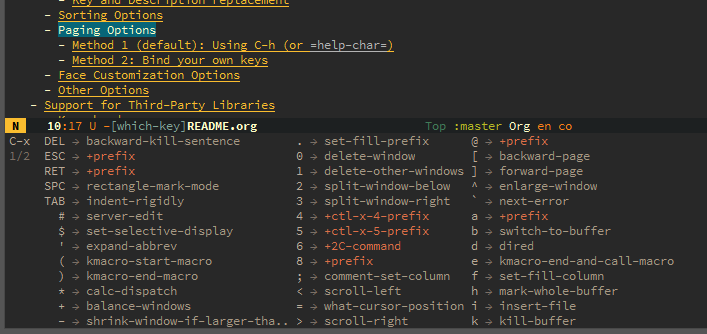
Just try it with C-h too!
See also Helpful, an alternative to the built-in Emacs help that provides much more contextual information.
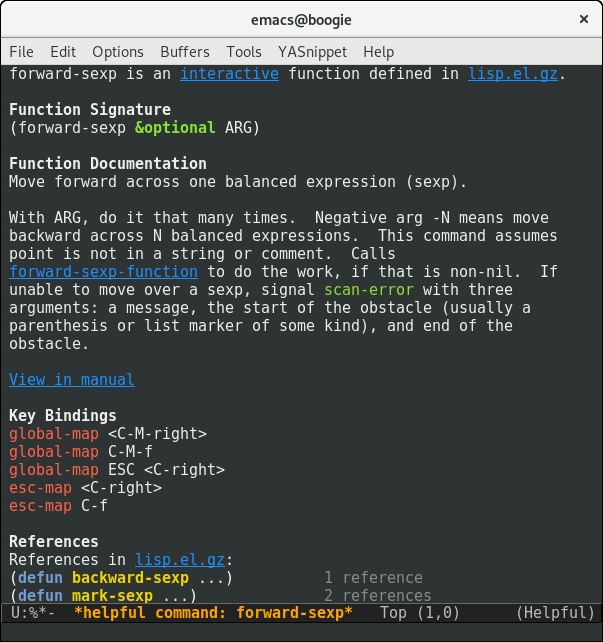
Built-in tutorial
Emacs ships its own tutorial. You should give it a look to learn the most important keybindings and concepts.
Call it with M-x help-with-tutorial (where M-x is alt-x).
Editing with parentheses
Emacs has, of course, built-in commands to deal with s-expressions.
Forward/Backward/Up/Down movement and selection by s-expressions
Use C-M-f and C-M-b (forward-sexp and backward-sexp) to move
to the end (to the beginning) of the s-expression at point or to the
next expression of the same level. C-M-n and C-M-p (next,
previous) are similar.
Use C-M-u (backward-up-list) and C-M-d (down-list) to go up
and down in the tree of s-expressions.
Use C-M-a (beginning-of-defun or slime-beginning-of-defun in
lisp-mode) and C-M-e (end-of-defun or slime-end-of-defun) to go
to the beginning (or end) of the top-level s-expression: for example
this goes to the beginning of the current function definition.
Use C-M-@ or C-M-space (both mark-sexp) to highlight an entire sexp. Then press C-M-u to expand
the selection “upwards” and C-M-d to move forward down one level of
parentheses. You can also press mark-sexp repeatedly.
Use M-) (move-past-close-and-reindent) to move to the end of the
current lexical block, create a new line and indent.
Use C-M-t (transpose-sexps) to drag the s-expression at point up, before the previous s-exp.
For example:
;; Press C-M-t and observe how you move the different additions.
(defun c ()
"another function"
(let ((x 42))
(+ x
(+ 2 2)
[](+ 3 3) ; <-- cursor
(+ 4 4))))
;; C-M-t =>
(defun c ()
"another function"
(let ((x 42))
(+ x
(+ 3 3)
(+ 2 2)[] ; <-- cursor moved too (now right before (+ 4 4)
(+ 4 4))))
Comment a line or a region
Insert a comment or comment a region with M-;, adjust text with M-q.
Deleting parenthesis and s-expressions
Use M-x delete-pair to delete the pair of parenthesis ahead of the
point. It actually works with any symbols that come in pair (double
quotes, square brackets…).
For example:
[](1 2 3)
;; M-x delete-pair =>
1 2 3
Use C-M-k (kill-sexp) and C-M-backspace (backward-kill-sexp) (but caution: this keybinding may restart the system on GNU/Linux).
For example, if point is before (progn (I’ll use [] as an indication where the cursor is):
(defun d ()
(if t
(+ 3 3)
[](progn
(+ 1 1)
(if t
(+ 2 2)
(+ 3 3)))
(+ 4 4)))
and you press C-M-k, you get:
(defun d ()
(if t
(+ 3 3)
[]
(+ 4 4)))
raise: moving an s-expression up
Use M-x raise-sexp (unbound by default) to “raise” the current
expression. This moves it up one level, and erases the previous
expression. For example, with the point below:
(defun d ()
(when t
[](+ 3 3)
call raise-sexp and you get:
(defun d ()
[](+ 3 3))
You can bind it to a global key:
(keymap-global-set "M-+" #'raise-sexp) ;; M-+ originally unbound
Indenting s-expressions
Indentation is automatic for Lisp forms.
Pressing TAB will indent incorrectly indented code. For example, put
the point at the beginning of the (+ 3 3) form and press TAB:
(progn
(+ 3 3))
you correctly get
(progn
(+ 3 3))
Use C-M-q (indent-sexp) to re-indent the form at point.
;; Put the cursor on the open parens of "(defun ..."
;; and press "C-M-q" to indent the code:
[] (defun e ()
"A badly indented function."
(let ((x 20))
(print x)))
you get:
(defun e ()
"A correctly indented function."
(let ((x 20))
(print x)))
Use C-c M-q (slime-reindent-defun) to indent the current function definition:
;; Put the cursor anywhere inside the function
;; and press "C-M-q" to indent the code:
(defun e ()
"A badly indented function."
(let ((x 20))
(loop for i from 0 to x
do (loop for j from 0 below 10
do (print j))
(if (< i 10)
(let ((z nil) )
(setq z (format t "x=~d" i))
(print z))))))
;; This is the result:
(defun e ()
"A badly indented function (now correctly indented)."
(let ((x 20))
(loop for i from 0 to x
do (loop for j from 0 below 10
do (print j))
(if (< i 10)
(let ((z nil) )
(setq z (format t "x=~d" i))
(print z))))))
You can also select a region and call M-x indent-region.
Open and close parentheses
You may not need many keybindings (or any at all) to manage Lisp’s
parentheses. M-x show-paren-mode is super useful already (see
below). But some keybindings are helpful nonetheless.
Did you know that when you are in a Slime REPL, you can use C-return or M-return
(slime-repl-closing-return) to close the remaining parenthesis and
evaluate your input string?
In source files, you can use C-c C-] (slime-close-all-parens-in-sexp)
to insert the required number of closing parenthesis.
For example:
(defun example ()
(when t
(when (+ 1 2)
nil[] ;; <--- point
;; C-c C-]
;; =>
(defun example ()
(when t
(when (+ 1 2)
nil)))
^^^ 3 closing ) were inserted.
In files, use M-( to insert a pair of parenthesis (()) and the same
keybinding with a prefix argument, C-u M-(, to enclose the
expression in front of the cursor with a pair of parens.
For example, we start with the cursor before the first paren:
[](- 2 2)
Press C-u M-( to enclose it with parens:
([](- 2 2))
;; now write anything.
(zerop (- 2 2))
With a numbered prefix argument (C-u 2 M-(), wrap around this number of s-expressions.
Additionally, use M-x check-parens to spot malformed s-exps.
There are additional packages that can make your use of parens easier:
M-x show-paren-mode, a built-in Emacs mode: it toggles the visualization of matching parenthesis. When enabled, place the cursor on a paren and you’ll see the other paren it matches with. You can initialize it in your Emacs init file with(show-paren-mode t). It is a global minor mode (it will work for all buffers, all languages).- we highly suggest you enable it.
- when evil-mode (the vim layer) is enabled, you can use the
%key to go to the matching paren. M-x electric-pair-mode, a built-in Emacs mode: when enabled, typing an open parenthesis automatically inserts the corresponding closing parenthesis, and vice versa. (Likewise for brackets, etc.). If the region is active, the parentheses (brackets, etc.) are inserted around the region instead.- you could use Paredit (animated guide) to automatically insert parentheses in pairs,
- or lispy-mode, like Paredit, but a key triggers an action when the cursor is placed right before or right after a parentheses.
(optional) Packages for structured editing
In addition to the built-in Emacs commands and modes (show-paren-mode is a must have, see above),
you have more packages at your disposal
that will help to keep the parens and/or the indentation balanced.
The list below is somewhat sorted by age of the
extension, according to the
history of Lisp editing:
- Paredit - Paredit is a classic. It defines the must-have commands (move, kill, split, join a sexp,…). (visual tutorial)
- Smartparens - Smartparens not only deals with parens but with everything that comes in pairs (html tags,…) and thus has features for non-lispy languages.
- Lispy - Lispy reimagines Paredit with the goal to have the shortest bindings (mostly one key) that only act depending on the point position.
- Paxedit - Paxedit adds commands based on the context (in a symbol, a sexp,… ) and puts efforts on whitespace cleanup and context refactoring.
- Parinfer - Parinfer automatically fixes the parens depending on the indentation, or the other way round (or both !).
We personally advice to know the built-in functions well, then to get inspiration from the famous Paredit or from Lispy for evil users. See even more on Wikemacs.
Hiding/showing code
Use C-x n n (narrow-to-region) and C-x n w to widen back.
See also code folding with external packages.
Search and replace
isearch forward/backward, regexp searches, search/replace
C-s does an incremental search forward (e.g. - as each key is
the search string is entered, the source file is searched for the
first match. This can make finding specific text much quicker as
you only need to type in the unique characters. Repeat searches
(using the same search characters) can be done by repeatedly
pressing C-s
C-r does an incremental search backward
C-s RET and C-r RET both do conventional string searches
(forward and backward respectively)
C-M-s and C-M-r both do regular expression searches (forward
and backward respectively)
M-% does a search/replace while C-M-% does a regular
expression search/replace
Finding occurrences (occur, grep)
Use M-x grep, rgrep, occur…
See also interactive versions with helm-swoop, helm-occur, ag.el.
Questions/Answers
Emacs Lisp vs Common Lisp
It isn’t necessary to write Emacs Lisp in order to use Emacs with Slime or Sly for Common Lisp.
However learning Emacs Lisp can be useful and is similar (but different) from CL:
- Dynamic scope is everywhere
- There are no reader (or reader-related) functions
- Does not support all the types that are supported in CL
- Incomplete implementation of CLOS (with the add-on EIEIO package)
- No numerical tower support
Some good Emacs Lisp learning resources:
What about LSP (Language Server Protocol)?
LSP server and client ports for Common Lisp exist, but we don’t need them to have a high quality IDE integration. In fact, Slime/Swank follow a client/server architecture, like LSP, but Slime predates LSP by decades, and still offers much more features for lispers than LSP.
utf-8 encoding
You might want to set this to your init file:
(set-language-environment "UTF-8")
(setenv "LC_CTYPE" "en_US.UTF-8")
and for Sly:
(setf sly-lisp-implementations
'((sbcl ("/usr/local/bin/sbcl") :coding-system utf-8-unix)
))
This will avoid getting ascii stream decoding errors when you have
non-ascii characters in files you evaluate with SLIME.
Default cut/copy/paste keybindings
I am so used to C-c, C-v and friends to copy and paste text that the default Emacs shortcuts don’t make any sense to me.
Luckily, you have a solution! Install cua-mode and you can continue to use these shortcuts.
;; C-z=Undo, C-c=Copy, C-x=Cut, C-v=Paste (needs cua.el)
(require 'cua) (CUA-mode t)
Appendix
All Slime REPL shortcuts
Here is the reference of all Slime shortcuts that work in the REPL.
To see them, go in a REPL, type C-h m and go to the Slime REPL map section.
REPL mode defined in ‘slime-repl.el’:
Major mode for interacting with a superior Lisp.
key binding
--- -------
C-c Prefix Command
C-j slime-repl-newline-and-indent
RET slime-repl-return
C-x Prefix Command
ESC Prefix Command
SPC slime-space
(that binding is currently shadowed by another mode)
, slime-handle-repl-shortcut
DEL backward-delete-char-untabify
<C-return> slime-repl-closing-return
<C-down> slime-repl-forward-input
<C-up> slime-repl-backward-input
<return> slime-repl-return
C-x C-e slime-eval-last-expression
C-c C-c slime-interrupt
C-c C-n slime-repl-next-prompt
C-c C-o slime-repl-clear-output
C-c C-p slime-repl-previous-prompt
C-c C-s slime-complete-form
C-c C-u slime-repl-kill-input
C-c ESC Prefix Command
C-c I slime-repl-inspect
M-RET slime-repl-closing-return
M-n slime-repl-next-input
M-p slime-repl-previous-input
M-r slime-repl-previous-matching-input
M-s slime-repl-next-matching-input
C-c C-z run-lisp
(that binding is currently shadowed by another mode)
C-M-x lisp-eval-defun
C-M-q indent-sexp
C-c M-e macrostep-expand
C-c M-i slime-fuzzy-complete-symbol
C-c M-o slime-repl-clear-buffer
All other Slime shortcuts
There is more to what we showed! Slime has shortcuts to disassemble the function definition of the symbol at point, learn how to navigate the inspector, toggle functions profiling, learn its indentation or completion strategies, use multiple Lisp connections, learn how to manipulate presentations…
Here are all the default keybindings defined by Slime mode.
To see them, go in a .lisp file, type C-h m and go to the Slime section.
Commands to compile the current buffer’s source file and visually
highlight any resulting compiler notes and warnings:
C-c C-k - Compile and load the current buffer’s file.
C-c M-k - Compile (but not load) the current buffer’s file.
C-c C-c - Compile the top-level form at point.
Commands for visiting compiler notes:
M-n - Goto the next form with a compiler note.
M-p - Goto the previous form with a compiler note.
C-c M-c - Remove compiler-note annotations in buffer.
Finding definitions:
M-.
- Edit the definition of the function called at point.
M-,
- Pop the definition stack to go back from a definition.
Documentation commands:
C-c C-d C-d - Describe symbol.
C-c C-d C-a - Apropos search.
C-c M-d - Disassemble a function.
Evaluation commands:
C-M-x - Evaluate top-level from containing point.
C-x C-e - Evaluate sexp before point.
C-c C-p - Evaluate sexp before point, pretty-print result.
Full set of commands:
key binding
--- -------
C-c Prefix Command
C-x Prefix Command
ESC Prefix Command
SPC slime-space
C-c C-c slime-compile-defun
C-c C-j slime-eval-last-expression-in-repl
C-c C-k slime-compile-and-load-file
C-c C-s slime-complete-form
C-c C-y slime-call-defun
C-c ESC Prefix Command
C-c C-] slime-close-all-parens-in-sexp
C-c x slime-export-symbol-at-point
C-c ~ slime-sync-package-and-default-directory
C-M-a slime-beginning-of-defun
C-M-e slime-end-of-defun
M-n slime-next-note
M-p slime-previous-note
C-M-, slime-previous-location
C-M-. slime-next-location
C-c TAB completion-at-point
C-c RET slime-expand-1
C-c C-p slime-pprint-eval-last-expression
C-c C-u slime-undefine-function
C-c ESC Prefix Command
C-c C-b slime-interrupt
C-c C-d slime-doc-map
C-c C-e slime-interactive-eval
C-c C-l slime-load-file
C-c C-r slime-eval-region
C-c C-t slime-toggle-fancy-trace
C-c C-v Prefix Command
C-c C-w slime-who-map
C-c C-x Prefix Command
C-c C-z slime-switch-to-output-buffer
C-c ESC Prefix Command
C-c : slime-interactive-eval
C-c < slime-list-callers
C-c > slime-list-callees
C-c E slime-edit-value
C-c I slime-inspect
C-x C-e slime-eval-last-expression
C-x 4 Prefix Command
C-x 5 Prefix Command
C-M-x slime-eval-defun
M-, slime-pop-find-definition-stack
M-. slime-edit-definition
M-? slime-edit-uses
M-_ slime-edit-uses
C-c M-c slime-remove-notes
C-c M-e macrostep-expand
C-c M-i slime-fuzzy-complete-symbol
C-c M-k slime-compile-file
C-c M-q slime-reindent-defun
C-c M-m slime-macroexpand-all
C-c C-v C-d slime-describe-presentation-at-point
C-c C-v TAB slime-inspect-presentation-at-point
C-c C-v C-n slime-next-presentation
C-c C-v C-p slime-previous-presentation
C-c C-v C-r slime-copy-presentation-at-point-to-repl
C-c C-v C-w slime-copy-presentation-at-point-to-kill-ring
C-c C-v ESC Prefix Command
C-c C-v SPC slime-mark-presentation
C-c C-v d slime-describe-presentation-at-point
C-c C-v i slime-inspect-presentation-at-point
C-c C-v n slime-next-presentation
C-c C-v p slime-previous-presentation
C-c C-v r slime-copy-presentation-at-point-to-repl
C-c C-v w slime-copy-presentation-at-point-to-kill-ring
C-c C-v C-SPC slime-mark-presentation
C-c C-w C-a slime-who-specializes
C-c C-w C-b slime-who-binds
C-c C-w C-c slime-who-calls
C-c C-w RET slime-who-macroexpands
C-c C-w C-r slime-who-references
C-c C-w C-s slime-who-sets
C-c C-w C-w slime-calls-who
C-c C-w a slime-who-specializes
C-c C-w b slime-who-binds
C-c C-w c slime-who-calls
C-c C-w d slime-who-depends-on
C-c C-w m slime-who-macroexpands
C-c C-w r slime-who-references
C-c C-w s slime-who-sets
C-c C-w w slime-calls-who
C-c C-d C-a slime-apropos
C-c C-d C-d slime-describe-symbol
C-c C-d C-f slime-describe-function
C-c C-d C-g common-lisp-hyperspec-glossary-term
C-c C-d C-p slime-apropos-package
C-c C-d C-z slime-apropos-all
C-c C-d # common-lisp-hyperspec-lookup-reader-macro
C-c C-d a slime-apropos
C-c C-d d slime-describe-symbol
C-c C-d f slime-describe-function
C-c C-d g common-lisp-hyperspec-glossary-term
C-c C-d h slime-documentation-lookup
C-c C-d p slime-apropos-package
C-c C-d z slime-apropos-all
C-c C-d ~ common-lisp-hyperspec-format
C-c C-d C-# common-lisp-hyperspec-lookup-reader-macro
C-c C-d C-~ common-lisp-hyperspec-format
C-c C-x c slime-list-connections
C-c C-x n slime-next-connection
C-c C-x p slime-prev-connection
C-c C-x t slime-list-threads
C-c M-d slime-disassemble-symbol
C-c M-p slime-repl-set-package
C-x 5 . slime-edit-definition-other-frame
C-x 4 . slime-edit-definition-other-window
C-c C-v M-o slime-clear-presentations
See also
- SLIME’s documentation
- Slime video tutorial (and the author’s channel, full of great stuff)
- Marco Baringer’s Slime tutorial
- Common Lisp REPL exploration guide, a concise and curated set of highlights to find one’s way in the REPL.
- Emacs4CL, a tiny DIY kit to set up vanilla Emacs for Common Lisp programming.
- slime-star, a collection of extensions for SLIME:
- doc contribs: richer slime-help and slime-info buffers to display documentation.
- Quicklisp systems: autocompletion to load Quicklisp systems from the REPL.
- quicksearch integration: search for Common Lisp repositories on Quicklisp, Github and Cliki.
- Slime breakpoints: set breakpoints visually without code annotation, get buttons to step through code.
- Quicklisp apropos: “apropos” across Quicklisp libraries.
- Slime critic: get the Slime critic gently critique your code.
- interactive print and trace buffers
- dedicated Emacs buffers for output streams
- access to the ANSICL specification in Emacs’ Info format.
- Lisp system browser: a (work in progress) Smalltalk-like system browser for Common Lisp, where one can get different panes to browse available packages and their functions, variables, macros, classes, generic functions.
- Slime tips
Page source: emacs-ide.md